Fixing the ‘TLS-enabled daemon’ docker error on Ubuntu

I am using Ubuntu, Vagrant and Docker together to handle my various development environments. It usually works just fine : it’s fast, low weight, it keeps my machine clean and it’s quite simple once you’ve setup your first VM. Until last time … read on !
When I tried to start my docker session through Vagrant as usuall, here is the error I suddenly got :
philou@philou-UX31E:~/code/concurrency-kata$ vagrant up
/home/philou/.ssh/known_hosts updated.
Original contents retained as /home/philou/.ssh/known_hosts.old
A Docker command executed by Vagrant didn't complete successfully!
The command run along with the output from the command is shown
below.
Command: ["docker", "ps", "-a", "-q", "--no-trunc", {:notify=>[:stdout, :stderr]}]
Stderr: time="2015-10-19T06:16:27+02:00" level="fatal" msg="Get http:///var/run/docker.sock/v1.17/containers/json?all=1: dial unix /var/run/docker.sock: no such file or directory. Are you trying to connect to a TLS-enabled daemon without TLS?"
Stdout:
ssh: connect to host localhost port 2222: Connection refused
After a bit of Google searching, I found that the docker service needed to be started. service docker start did the trick … until next reboot !
With still some more Googling, I found a page explaining how to manage Ubuntu services. In order to make the docker service automaticaly start at every reboot, I just had to enter the following :
systemctl enable docker.service
That did the trick ! I thought that might be useful for others.
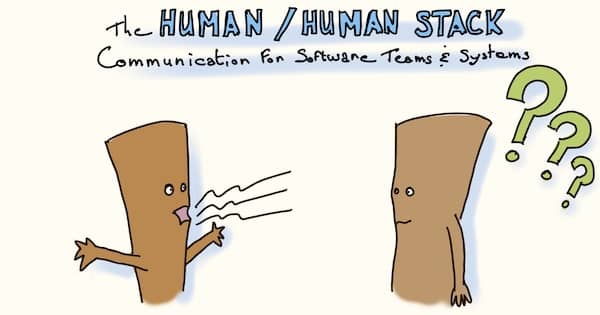
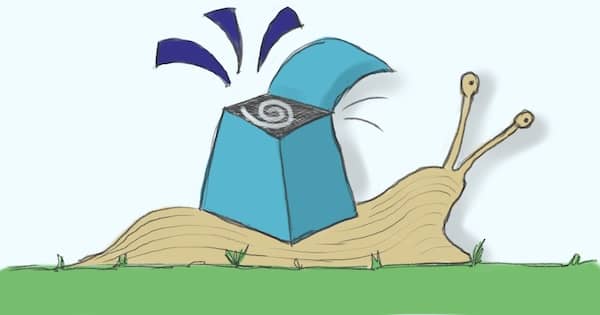
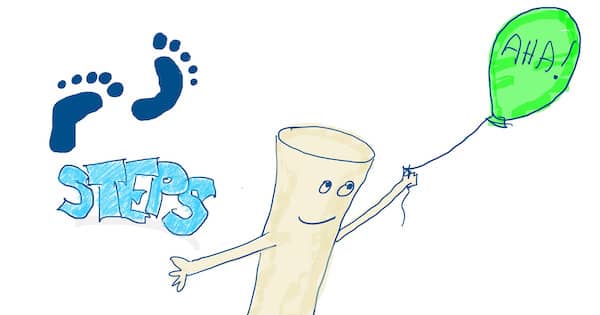
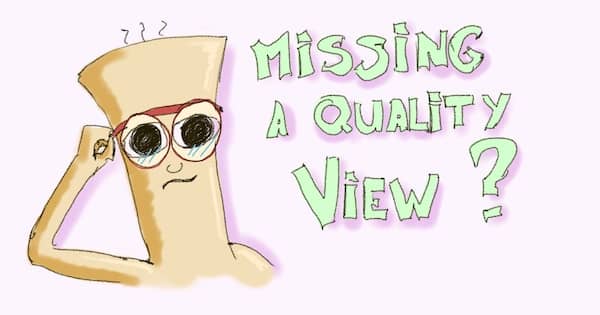
Leave a comment