Docker Compose trick : How to have an overridable environment variable in development mode ?
I have recently been playing with Docker and Docker Compose while starting my new side project. I’ve fallen into a situation where my production container uses a value for an environment variable, but while developing, I’ll need both a different default and the ability to override this value.
I’m using Rails and found various references about how to deploy Rails app using Docker, but in the end, I decided to use Heroku which handles a lot of ops for me. Rails uses the RAILS_ENV environment variable to know if it’s going to run in development, test or production mode. The heroku/ruby image sets RAILS_ENV=production, but we usually want to use RAILS_ENV=development locally. I could have overridden RAILS_ENV in a docker-compose.override.yml file, but that would prevent me from running my app in production locally.
The trick
I eventually fixed my issue with combination of 2 files.
docker-compose.override.yml
web:
...
environment:
RAILS_ENV: "${RAILS_ENV}"
...
.env
RAILS_ENV=development
The logs
My app starts in development mode by default :
philou@philou-UX31E:~/code/planning-poker$ docker-compose up web
Starting planningpoker_herokuPostgresql_1
Recreating planningpoker_web_1
Attaching to planningpoker_web_1
web_1 | Puma starting in single mode...
web_1 | * Version 3.4.0 (ruby 2.2.3-p173), codename: Owl Bowl Brawl
web_1 | * Min threads: 5, max threads: 5
web_1 | * Environment: development
web_1 | * Listening on tcp://0.0.0.0:8080
web_1 | Use Ctrl-C to stop
But I can still override RAILS_ENV to test for example :
philou@philou-UX31E:~/code/planning-poker$ RAILS_ENV=test docker-compose up web
planningpoker_herokuPostgresql_1 is up-to-date
Recreating planningpoker_web_1
Attaching to planningpoker_web_1
web_1 | Puma starting in single mode...
web_1 | * Version 3.4.0 (ruby 2.2.3-p173), codename: Owl Bowl Brawl
web_1 | * Min threads: 5, max threads: 5
web_1 | * Environment: test
web_1 | * Listening on tcp://0.0.0.0:8080
web_1 | Use Ctrl-C to stop
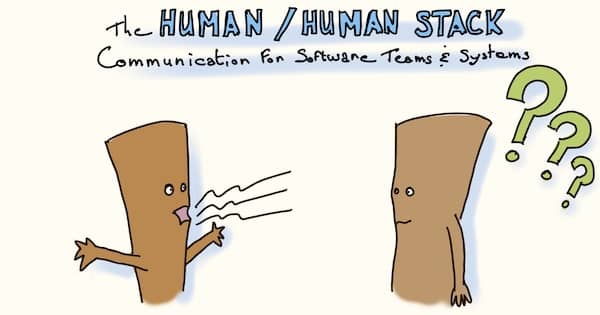
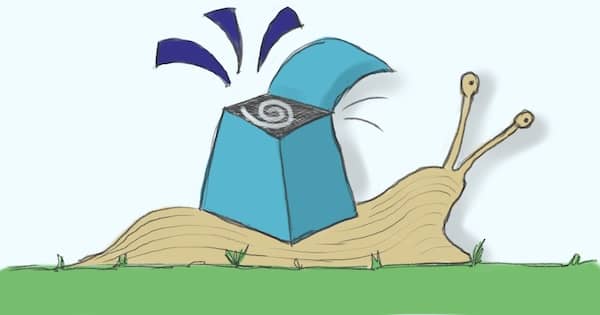
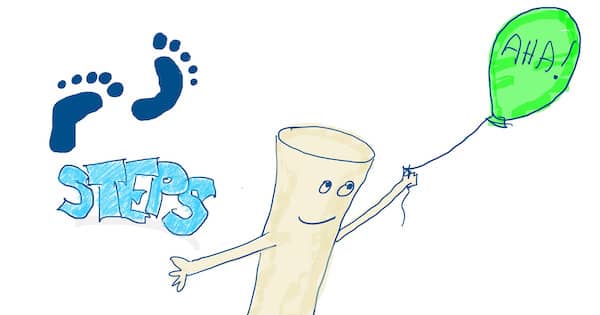
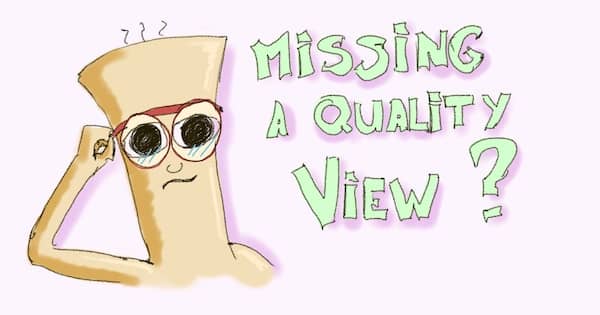
Leave a comment